Disable Windows Update » History » Version 6
« Previous -
Version 6/9
(diff) -
Next » -
Current version
Greg Mathis, 04/11/2018 09:06 AM
Disable Windows Update¶
As central as it is to the core of Windows 10, Windows Update is actually just another Windows process so it can be stopped with these simple steps:
- Open the Run command (Win + R), in it type: services.msc and press enter
- From the Services list which appears find the Windows Update service and open it
- In ‘Startup Type’ (under the ‘General’ tab) change it to ‘Disabled’
- In the task manager, you should now see task "wuauserv" in the "Stopped" state
- Restart the PC.
- Now in the Services list, shown below, Windows Update should show up as "Disabled"
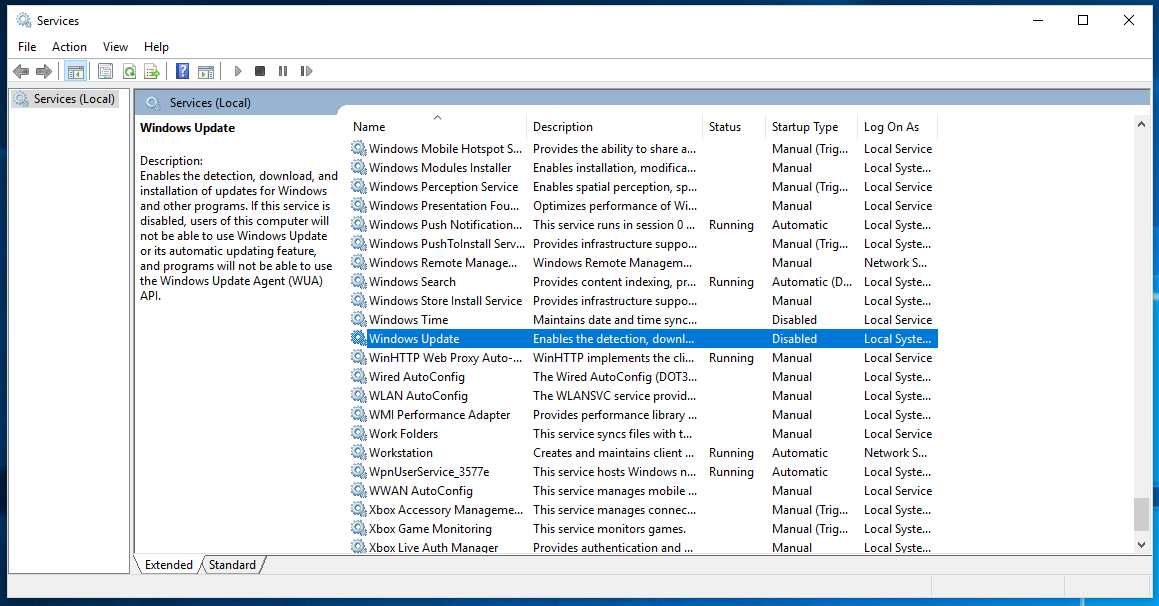
Of course, every now and then, when convenient, you should re-enable Windows Update to get the latest updates, especially security patches.
To re-enable Windows Update simply repeat these four steps, but change the Startup Type to ‘Automatic’

